Gmail can be used from a personal computer or from a smartphone, but sometimes you want to print the content on paper.When I go abroad, I try to print flights and hotel reservation information emails on paper as a backup.→ See here for the past episode.
It is a Gmail printing function used when printing emails on paper, but in fact, how to use it is not limited to printing.With this function, it is possible to convert email directly to PDF file without using scanners.So, this time, I would like to explain the PDF of e -mails that utilize the Gmail printing function.
First of all, the PDF of the web version of Gmail used on a personal computer is PDF, which has several methods depending on the web browser.A typical example is the function of converting printed files to PDF files, which are standard on many web browsers.To use this, first call the printed preview screen by pressing the print button from Gmail.
Then, when choosing a printer, depending on the web browser, select items to be converted to PDFs, such as "Save in PDF" or "Microsoft Print to PDF", then click the print button and select the destination of the file.You can save email as a PDF file.
Also, it is limited to the use of Google Chrome for a web browser, but there is also a method of converting emails to PDF and saving them to Google Drive.This operation method is basically the same as the first, and on the preview screen after calling the printing screen, just select "Google Drive" for "Sending destination" and then click the "Save" button.Then you convert the email to a PDF and automatically upload it on Google Drive with the same Google account.
Which method should be used by Chrome users will vary depending on how you use PDF -converted emails.It is better to use the former if you use it with other software on a personal computer or save it in a USB memory, but share the PDF that is used from other devices such as smartphones or converted to other people.If you do, I think the latter will be more useful.
And in fact, it is possible to use the Gmail email into a PDF using the printing function even in the smartphone version of the Gmail application.Since the operation is slightly different between iOS and Android, let's explain each way.
In the case of iOS, first open the email you want to convert to PDF, then select "Print" from the menu.
Then, "AirPrint" and "Google Cloud Print" appear, so select "Google Cloud Print".
Google Cloud Print is called, so select "Save to Drive".
Finally, by tapping "Save", the selected email is converted to PDF and saved on Google Drive.
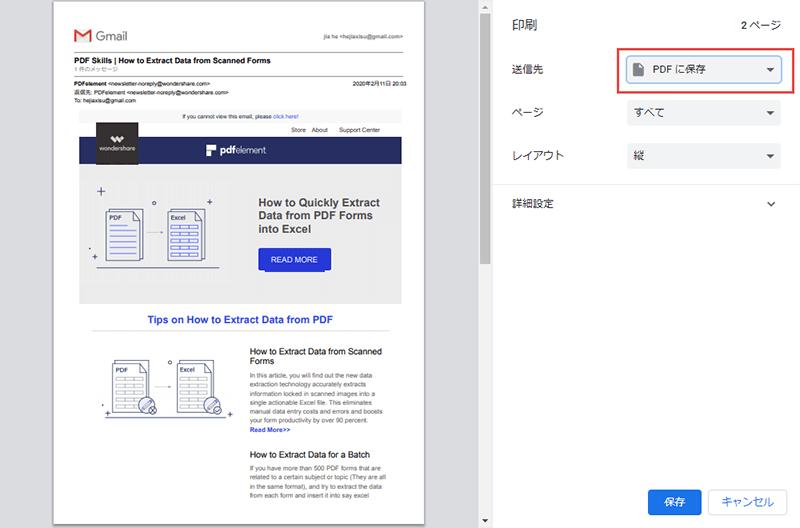
In the case of Android, like iOS, open the email you want to PDF, then select "Print" from the menu.
Since the printed preview screen appears, tap the pull -down menu at the top of the screen, select "Save in PDF format", and then tap the "PDF" mark on the right side of the screen.
Then, a screen to select the save destination of the PDF file appears, so select the place you like and tap the "Save" button to save the converted PDF file.At this time, you can save a file not only in your smartphone but also on Google Drive by choosing a destination of Google Drive from the menu.
PDF conversion of e -mail is also a surprisingly high need for it, and by making it a PDF, even if there is no printer, it is used to print from a convenience store copy machine using "net print" or "network print service".It will be possible.Whether you are from a personal computer or a smartphone, you can use it immediately when you think about it, so please use it effectively.
Author Profile: Masahiro Sano
Born in Fukushima Prefecture, graduated from Tohoku Institute of Technology.After developing digital content as an engineer, he turned into a mobile phone and mobile writer.Currently, from industry trends to culture, he writes in a wide range of mobile phones.







![Advantages of "Gravio" that can implement face / person recognition AI with no code [Archive distribution now]](https://website-google-hk.oss-cn-hongkong.aliyuncs.com/drawing/article_results_6/2022/2/25/98ceaf1a66144152b81298720929e8e7.jpeg)