In this corner, we will introduce information useful for office work, such as the basic functions that Excel cannot hear and the super -speed tricks used by masters.
This time, I will introduce how to respond when the Excel file does not open.In Excel files, double -clicking the icon will automatically launch and deploy files, but in rare cases it will not open.In that case, please try the following procedure.
How to deal with the Excel file opens ①
Check the file name
If the file name contains "full -width" (double quotation), the program will start, but the file will not open. It may be that the file name has been accidentally changed without notice.Please change the file name so that "full -width" does not enter.
How to deal with the Excel file opens ②
Check the file extension
Exel files include ". XLSX", ".xls", ". XLTX", and ". XLSM".If this extension has changed, or if the Excel version is old, you may not be able to open the file.In Excel after Office Excel 2007, ". XLSX" is standard, but in Excel 97 -Excel 2003, ".xls" was a standard extension, so you may not be able to open a new extension file.In that case, rewrite the extension yourself, or ask the file creator to output it with ".xls".
To check the file extension, open "Customize Desktop" from "Control Panel" in the menu and select "Folder Options (or Explorer Options)".
Click the "Display" tab of the pop -up menu and remove the "No registered extensions" from the detailed settings.This will display the extension after the file name, so let's check it.
How to deal with the Excel file open ③
Change Excel DDE settings
The file is opened by double -clicking because the default programs and apps are determined by the type of file, and the extension .xlsx file is associated with Excel program.This association may not be opened and cannot be opened, but if an error is displayed as "an error occurred when sending commands to the program", DDE (Dynamic Data Exchange).It may be that the setting has changed."DDE" is the mechanism that opens the file by launching the program.An error may be displayed as "(file name) is not found ...".
In such a case, if you enable DDE, the file may open.To enable DDE, click "File" tab → "Option" on the Excel screen.On the "Excel Options" screen, select "Detailed Settings" → Uncheck "Ignore other applications using Dynamic Data Exchange (DDE)".
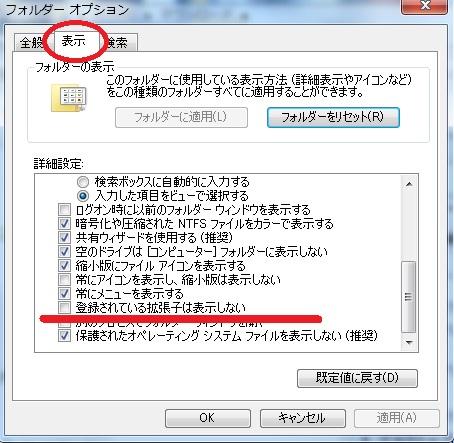
This allows you to use DDE.After completing Excel, try to double -click the file again to open it.
If the Excel file can no longer be opened, please try it in the above manner.
Related article EXCEL Files Open in an instant 3 Super Speed Open Waza 3 Select EXCEL Instant Start Starting Three Selections
続きを読む






![Advantages of "Gravio" that can implement face / person recognition AI with no code [Archive distribution now]](https://website-google-hk.oss-cn-hongkong.aliyuncs.com/drawing/article_results_6/2022/2/25/98ceaf1a66144152b81298720929e8e7.jpeg)