This is an article on how to delete a channel in Slack or why a channel cannot be deleted.
The channel of Slack (Slack) is
Slack's workspace allows you to organize conversations in a dedicated place called a channel. Here, let's briefly watch the Slack channel.
The channel of Slack is a special space for conversation.
In the Slack workspace, you can create channels and organize conversations. By creating channels for projects, themes, and teams, you can organize stories based on your work, which is easy to understand.
Centralize the necessary members and information in one place for easy access and smooth communication at work.
Channels are divided into public and private channels.
You can make the channels created in Slack public or private.
A private channel is a channel with limited members. You can participate by adding people who are already members of the channel.
Public channels are available to any member of the workspace. Anyone can participate and browse the channel and share the same information about everyone.
In addition, the "# general" channel is automatically set to all workspaces. Members in the workspace are automatically added and cannot be exited, archived, or deleted. It is easy to use when contacting the entire workspace.
Can exchange information with people inside and outside the company
The basic function of Slack is to contact people inside the company through channels or direct messages. If you want to use Slack to connect with people outside the company, you can collaborate by using Slack connections.
To use a Slack connection, the condition is that both parties use Slack's payment plan.
About deleting Slack channels
As you use Slack for longer periods of time, channels that are no longer in use at the end of a change of member or project may appear. Let's first take a look at the basic content of Slack channel deletion.
Anyone can use the archiving function
Processing channels that no longer use Slack have been archived or deleted. Archiving is the merging or compression of multiple data.
Anyone can archive it, regardless of permissions. After archiving, you cannot do anything new, but the message history will be saved and searchable.
We can restore the archiving channel.
Members of the workspace can restore the channel archive by default. However, permissions may be restricted depending on the owner and administrator settings, and if it cannot be restored, contact the owner and administrator.
The number of people who can be deleted is limited.
Only the owner or administrator of the workspace can delete the channel. General participants do not have permission.
Please note that once the channel is deleted, it cannot be restored.
How to delete a Slack channel
Now we will show you how to archive or delete channels in Slack.
The usual method of channel deletion
When deleting a channel, follow these steps.
1. Open the channel 2 that you want to delete on PC. Click the channel name 3 in the title. Click Settings and click Delete this Channel
4. Add a check in "Yes, delete completely" and click "Delete Channel"
Please note that once the channel is deleted, it cannot be restored.
How to archive Slack channels (from PC)
The way to archive on PC without deleting the Slack channel is as follows.
1. Open the channel to be archived 2. Click the channel name displayed in the dialog header 3. Click Settings, and then click Archive Channel for all
4. Click "Archive Channel" to determine
However, the "# general" channel cannot be archived, so the above menu is not displayed.
How to archive Slack channels (from smartphones and tablets)
When archiving Slack channels on smartphones, Android and iOS operate slightly differently. Here let's take a look at the archiving method when using iPhone.
1. Click the channel name 2. Click "other options" ("details" in the upper right corner of the channel in Android) 3. Click "Archive this Channel" ("Archive" on Android)
4. Click "Archive" to confirm it ("Archive" on Android)
However, if the owner or administrator restricts functionality, it cannot be archived.
How to delete an archive channel
Administrators and owners can delete archived channels. The procedure is as follows.
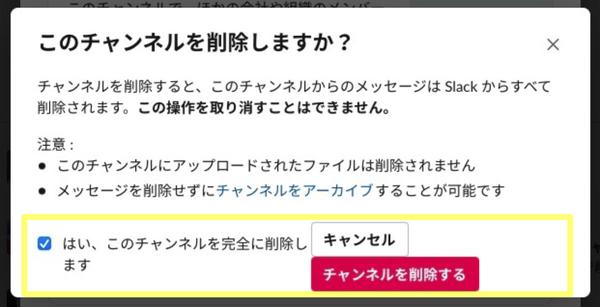
1. Click Channel search at the top of the sidebar 2. Click filter to select archived channels 3 in Channel Type. Select channel 4 to delete. Click the channel name of the header 5. Click Settings, and then click Delete this Channel
6.「はい、完全に削除します」にチェックを入れ、「チャンネルを削除する」をクリックこのような手順で、アーカイブしたチャンネルでも削除できます。We can restore the archiving channel.?
When you restore an archive channel, you delete it in the same way before halfway. The procedure is as follows.
1. Click Channel search at the top of the sidebar 2. Click filter to select archived channels 3 in Channel Type. Select channel 4 to delete. Click the channel name of the header 5. Click Settings, and then click restore this channel
With these steps, you can restore the archive channel.
The reason why the channel can not be deleted in Slack and its countermeasures
What is the reason why channels cannot be deleted in Slack? Let me introduce some.
I don't have access.
Only the owner or workspace administrator can delete channels in Slack. Ordinary users and guests cannot delete channels because they do not have permission.
If you have permission but cannot delete the channel, please ask
If your authorized account cannot delete the channel, please contact Slack. Queries can be made through web or applications.
General channels can neither be archived nor deleted
The owner or administrator of the workspace can only delete the "# general" channel. Please note that the owner or workspace administrator cannot delete or archive the "# general" channel.
Easy to use in Slack's channel deletion and archiving functions
If you continue to use Slack, you will often be troubled by the large number of channels displayed.
Only the owner administrator can delete the channel for Slack. If you do not have permission, you cannot delete it. However, because you can use the archiving feature, use it when you don't want to display less-used channels. Once the archive channel is not completely deleted, it can also be restored.
The way channels are deleted is slightly different on PC, iOS, and Android. The administrator has permission to delete the channel, but if you cannot delete it, please contact Slack.







![Advantages of "Gravio" that can implement face / person recognition AI with no code [Archive distribution now]](https://website-google-hk.oss-cn-hongkong.aliyuncs.com/drawing/article_results_6/2022/2/25/98ceaf1a66144152b81298720929e8e7.jpeg)