Gmail can be easily used on a computer as long as you have a web browser, without having to set up an email application. However, when you want to save emails and attachments directly to your computer, don't panic, "Where was it downloaded?" This time, I will introduce how to download various data related to Gmail.
Where can I download Gmail emails and attachments? How to set?
Emails and attachments received by Gmail are on Gmail's servers. Therefore, if you want to save the attached file or the email itself (message) on your computer, you need to download it. Where will it be saved when I download an attached file?
[Reference] Viewing and downloading Gmail attachments (Google)
Download destination of Gmail attachments depends on web browser settings
When you download an attachment or email with Gmail, it is saved in the download folder specified by your web browser. It's the same place where you're surfing the net and the file is saved when you download it.
You can change the download destination such as Gmail attachments
If you want to change this download destination, you can change the settings of your Web browser. The setting method differs depending on the web browser you are using, but for example, in Safari on Mac, you can change it by selecting "Safari" → "Preferences" from the menu and selecting "File Download Destination" on the "General" tab. ..
[Reference] What is the storage period? How to change the save destination? How to save attachments received by Gmail
Downloading Gmail attachments is the same for both Windows and Mac
When downloading attachments and emails with Gmail, the buttons and menus are on the Gmail site accessed with a web browser. Therefore, the operation method is the same for both Windows and Mac.
How to download the email body to your computer with Gmail
Let's see concretely how to download and save Gmail mail itself to your computer.
[Reference] Download email to your computer (Google)
First, log in to Gmail and open the email you want to download
Access Gmail with a web browser and log in with your Google account. After logging in, open the email you want to download.
If Gmail says "Could not log in"
If you fail to log in to Gmail, it's likely that your account name and password are incorrect. You can also assume that there is a problem with two-step verification.
[Reference] What to do if you can't log in to Gmail
Open your email and click "Download Message"
After opening the email, click the "Other" menu in the upper right and select "Download Message". The download will start immediately and the body of the email will be saved in the download folder specified by the web browser.
Open the body of the email downloaded from Gmail with the desktop version of the email app
If you download the email body using the above method, it will be saved in EML format with the extension ".eml". To open this file, use an email app such as Microsoft Outlook Express.
Gmail email body can be downloaded at once
Downloading Gmail emails (messages) is basically done on an email-by-email basis. However, if you use "Google Data Export", you can download it all at once. Check the "Email" item and proceed.
[Reference] Google data export
What to do if you can't download attachments with Gmail
Sometimes you can't download attachments with Gmail. Let's take a concrete look at how to deal with such situations.
If you can't download attachments with Gmail
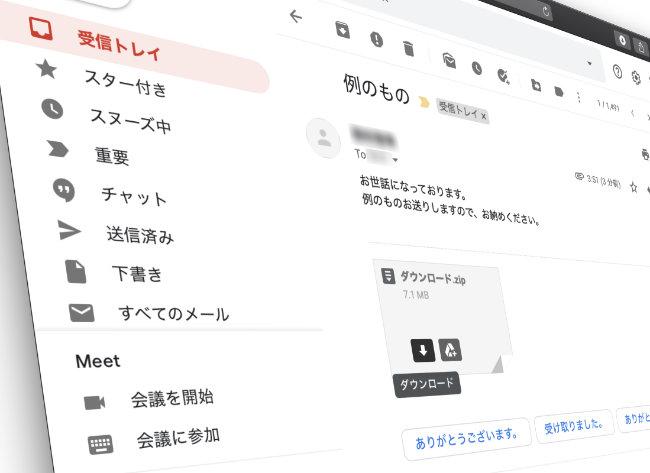
If you can't download the attachment, disabling the extensions installed in your web browser or clearing your cache or cookies may help. Also, check if the version of the web browser you are using is the latest.
Also, the following are browsers supported by Google, which releases Gmail. It does not mean that you cannot download attachments with browsers other than the ones below. However, it is recommended by Google because it is easy to find a solution if it is a widely used browser.
■ Google Chrome ■ Firefox ■ Safari ■ Internet Explorer or Microsoft Edge
[Reference] Supported browsers (Google)
If you can't download ZIP archive attachments with Gmail
If the ZIP file doesn't open successfully, the download is fine, but most of the time the ZIP file isn't unzipped. Make sure you have an app installed that can unzip the attached ZIP file.
If you can't download the attached PDF file with Gmail
If you can download other attachments without any problems, but you cannot download only the PDF file, it is probably a problem with your web browser. In this case, try updating your web browser.
[Reference] Did you know that you can make detailed changes to Gmail settings by entering "gmail.com" in your web browser?
I received an email with an important file, but I'm afraid I can't retrieve it properly. Please review the procedure carefully and use Gmail conveniently.
* Data is from the editorial department as of early August 2020. * Although every effort has been made to ensure the information, we do not guarantee the completeness or accuracy of the content. * Please use and operate the product at your own risk.
Sentence / Cat reset







![Advantages of "Gravio" that can implement face / person recognition AI with no code [Archive distribution now]](https://website-google-hk.oss-cn-hongkong.aliyuncs.com/drawing/article_results_6/2022/2/25/98ceaf1a66144152b81298720929e8e7.jpeg)