x Software
The open-source web browser Firefox has many features. The developer, Mozilla, explains one of Firefox's features, ``A function that can make you a master of the Internet if you master it''. 11 secret tips for Firefox that will make you an internet prohttps://blog.mozilla.org/en/products/firefox/firefox-tips/firefox-secret-tips/・Contents◆01: Send page to other devices◆02: Search tabs◆03: Take a screenshot Shooting◆04: Reopen a closed tab◆05: Save to Pocket◆06: Picture in Picture ◆07: Color picker◆08: Easily delete recent history◆09: Generate a strong password◆10: Previous session Restore◆11: Useful menus◆01: Send pages to other devicesFirefox can synchronize bookmarks and history with "Firefox Firefox account" function is provided, and you can share the web page you are viewing between devices logged in to your Firefox account. To share the web page you are browsing, right-click on the blank part of the web page, select "Send page to terminal", and select the terminal you want to share from the displayed list of logged in terminals OK . This time, I will send a web page to Firefox used on iPhone.
When I started Firefox on my iPhone, a web page sent from my PC was opened like this.
Now, try sending a web page from your iPhone to your PC. Tap the button in the red frame at the top right of the screen, then tap 'Send link to device'.
Next, select the device you want to send the web page to and tap Send.
It is OK if "Tab has been sent" is displayed at the bottom of the screen.
The screen on the PC side looks like this. A web page sent from my iPhone is open as a new tab.
◆02: Search TabsWhen you're surfing the web for a long time, it's easy to fall into a situation where you can't find the desired tab because you've opened too many tabs. Equipped with a function to search for the desired tab from among the open tabs.
First, enter "%" in the address bar to display a list of open tabs.
If you enter the word you want to search after "%", you can narrow down the tabs like this.
◆03: Take ScreenshotTo take a screenshot of a web page in Firefox, select "Take Screenshot" from the right-click menu.
Doing so will black out the web page and activate the screenshot feature.
In this state, you can take a screenshot of any location by dragging the mouse on the screen.
Furthermore, when you click "Save entire page" displayed in the upper right of the screen...
This will take a screenshot of the entire web page. Click "Download" to save the screenshot.
You can easily save a screenshot of the entire web page.
Also, if you use the "Save display range" function...
You can take a picture of the area displayed in the Firefox window.
◆04: Re-open a closed tab If you say, "I closed the tab I was still browsing!", right-click the open tab and select "Close tab You can reopen the tab you just closed by clicking "Reopen". You can also use the same function with the shortcut keys "Ctrl + Shift + T" for Windows and "Command + Shift + T" for Mac.
◆05: Save to PocketFirefox is integrated with the content storage service "Pocket". function is available. To make initial settings for Pocket, click the Pocket icon at the top right of the screen ......
Click Sign up with Firefox.
Then click Login.
You will be asked for permission to acquire an email address, so click "Approve".
This will take you to your Pocket user page. This completes the initial Pocket settings.
After that, if you click the Pocket icon with the web page open...
You can save web pages to Pocket with one click. Furthermore, when you click "Show list" ......
The Pocket page will open and you can see the web pages you've saved so far.
◆06: Picture in PictureFirefox has a Picture in Picture feature that allows you to display the movie you are playing independently of the web page. Move the mouse pointer over the movie being played and click the red frame icon ......
You can play a movie like this in Picture in Picture.
◆07: Color PickerFirefox also has an "Eyedropper" function that retrieves the color code of the displayed color. To use the dropper, click the hamburger icon at the top right of the screen and click "Other tools" ... ...
If you click "eyedropper", it's OK.
Then, an enlarged view and color code of the position selected with the mouse will be displayed like this.
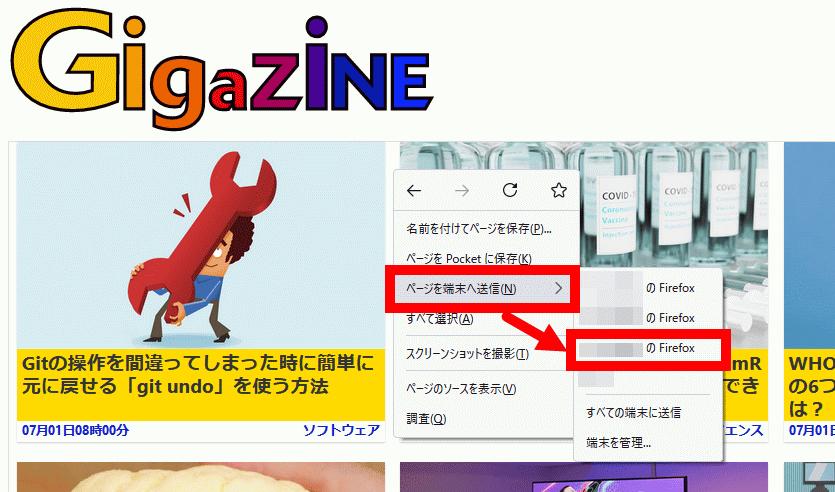
When you move the eyedropper over the desired color, you can copy the color code to the clipboard by left-clicking.
◆08: Easily delete recent historyBy using Firefox's "Forget" function, you can delete recent history at once and restart Firefox. Since the "forget" function cannot be used by default, it is necessary to first display the "forget" icon on the toolbar. Right-click a blank area of the toolbar and click Customize Toolbar.
Next, search for "Forget" from the item list, drag and drop it to the blank area of the toolbar, and click "Finish" to register the "Forget" icon on the toolbar.
The "Forget" feature is easy to use. Simply click the "Forget" icon, select the period of history you want to delete, and click "Forget".
This will close all tabs and windows and restart Firefox with history & cookies deleted for the selected period. After that, you can click OK and continue using Firefox.
◆09: Generate a Strong PasswordIt is troublesome to come up with a password by yourself when registering for a new web service or updating your password, but if you use Firefox's password generation function, Easily generate strong passwords. For example, when you move the cursor to the password input field on the member registration page of GIGAZINE Secret Club, a password is automatically generated like this.
If the password is not automatically generated, right-click the password entry field and click "Generate secure password".
Firefox also comes with a password manager that lets you manage the passwords you've saved to your Firefox account. To open the password manager, click the hamburger icon, then click Passwords.
With the password manager, you can check the IDs and passwords saved for each service as follows.
◆10: Restore previous sessionIf you accidentally quit Firefox, or if Firefox quits due to a Windows update, click the hamburger icon. Click and then click History.
Then click Restore previous session.
Then you can reproduce the open tab like this.
◆11: Useful MenusFirefox displays different right-click menus depending on where you right-click, such as white space on a web page, selected text, images, tabs, etc. . Mozilla frequently updates the contents of the right-click menu, and it is said that 97% of the operations performed by the user are covered by the right-click menu up to the 25th most frequently used.
Copy the title and URL of this article・Related articlesWhy Firefox is fighting for the future of the web? -GIGAZINEMozilla publishes a report looking back on the Internet in 2020-GIGAZINEIs 'Firefox Quantum' really a good web browser? - GIGAZINE What is the browser war involving the world and the complex and mysterious transition over the ``user agent string''? -GIGAZINEMany browsers that disappeared in the early days of the web browser-GIGAZINEWhat is the beginning of the web browser "Brave"? -GIGAZINE
・Related content
- Tweet
in Software, Posted by log1o_hf
You can read the machine translated English article here.







![Advantages of "Gravio" that can implement face / person recognition AI with no code [Archive distribution now]](https://website-google-hk.oss-cn-hongkong.aliyuncs.com/drawing/article_results_6/2022/2/25/98ceaf1a66144152b81298720929e8e7.jpeg)