Until now, the Office 365 experience has introduced information sharing/communication methods for in -house users.However, Office 365 provides functions not only in the same company but also for working with external users who do not use Office 365.
In the case of a company's assumed company, My Navi Shoji, there are many cases where projects are shared with clients and partner companies due to the characteristics of a trading company.In that case, email and telephone are usually the main means of communication, but using Office 365 allows you to share schedules, file servers, and websites, and also communicate real -time by chat and web conferences.If you use this, you will definitely reduce the discrepancy between members and the progress will be smooth.
This time, I would like to see how to link with external users using three services, "Exchange Online", "SharePoint Online", and "Lync ONLINE", which are the main services of Office 365.
Share the schedule with external users on Exchange Online
First of all, let's take a look at Exchange Online.
The schedule of Exchange Online can be shared with users of other companies.Since each person's vacant time zone can be confirmed at a glance, projects that often meet external officials should be a useful work efficiency.
Figure 1: Sharing the schedule using Exchange Online |
Exchange Online includes a function to share the schedule online, allowing you to share the schedule on the Internet not only with the same tenant users of Exchange Online, but also with other companies.。When sharing and proceeding with the client, it is possible to efficiently adjust the schedule by sharing the schedule using this function.
Figure 2: Publish the schedule to the Internet with Outlook/Outlook Web App |
The schedule can be selected from three types: "availability only", "limited detail", and "detailed information", and the release period is up to two years (one year from the day). It is possible.
Here, I would like to supplement a little about the disclosure range of the schedule."Availability only" means "only free time" is disclosed.It is easy to predict that the English version is described as "availability only", but this Japanese expression was a bit.It wants to fix it."Limited details" share titles such as the meeting name that has already been scheduled in addition to spare time.If you set "detailed information", all information, including participants in the meeting, will be released on the Internet.
It doesn't mean that anyone can see it on the Internet.By setting the access level to "restrictions", crawls from the search engine can be avoided, and only the opponent who convey the link in the schedule can refer to the schedule.
Figure 3: Settings for publishing the schedule |
When you set the release, a link to check the schedule is displayed on the Internet.By notifying this link to the user who wants to refer to the schedule, the schedule can be disclosed to external users.
Figure 4: Display the published schedule with a browser |
The schedule also offers a link to a file in iCalendar format, so it can be subscribed as an Internet schedule.
Figure 5: Subscribe to the published schedule in Outlook |
Since the administrator can control the disclosure of the Internet schedule, it is possible to prohibit the use of this function if you do not want to disclose the schedule outside.

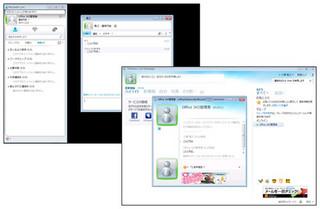






![Advantages of "Gravio" that can implement face / person recognition AI with no code [Archive distribution now]](https://website-google-hk.oss-cn-hongkong.aliyuncs.com/drawing/article_results_6/2022/2/25/98ceaf1a66144152b81298720929e8e7.jpeg)