Updated at 12:00 on December 09, 2013
Sentence ● Yuji Kotake Editing ● Gachi Suzuki
Free webmail “Outlook.com” provided by Microsoft. The company has provided "Hotmail", but officially launched the service in February 2013 as a successor. Recently, I get the impression that webmail is Gmail, but Outlook.com is also simple and easy to use. This time, let's take a look at the usability of "Outlook.com" provided as a Chrome app.
■ Installation Access the Google website "Chrome Web Store" (related site). Search for "Outlook.com" and go to the download site (related site).
Press [+ Free] displayed in the upper right and click [Add] to complete the installation in a few seconds. Open a new tab and click Outlook.com from the list of apps.
■ Check the specifications of the main screen When the app starts, the following screen is displayed. Enter your email address and password in the rightmost field and click [Sign in]. If you do not have a Microsoft account, click [New Registration] to get one.
When you sign in, the main screen is displayed. Menus such as inbox, junk mail, and drafts are lined up on the left end, and when you select a mail, it is displayed in the center. It also adopts a sophisticated design like the “modern UI” of Windows 8.
Use the menu at the top to create new emails, reply to emails, and delete emails. There is also a menu called "Archive".
You can also process the selected sender's emails in a batch by clicking [Batch processing]. This is useful when you want to delete unnecessary DMs all at once, or move specific people's emails to a specified folder all at once.
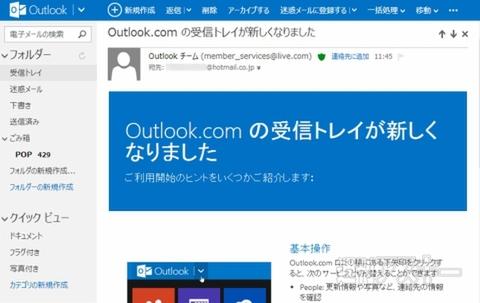
Easy access to other services. Click the button next to "Outlook" in the upper left to display the following menu and switch between "People", "Calendar" and "SkyDrive".
■ How to switch from gmail? Outlook.com has a stylish and comfortable UI that is surprisingly easy to use. Another unique feature is the ability to centrally manage contacts by combining information from SNS such as Twitter and Facebook into “People”. If you feel "maybe you can switch ...", set it to forward the emails you receive via Gmail to Outlook.com. The setting method is introduced below. First, sign in to Gmail, open "Settings", and click "Add forwarding address" at the top of "Mail forwarding and POP / IMAP".
When "Add forwarding address" is displayed, enter your Outlook.com email address and click [Next]. A "confirmation code" will be sent to confirm your permission.
Gmail sends a confirmation email to Outlook.com. Click the link in the email and you're done. If you're having trouble accessing the link, send the "confirmation code" in the body to Gmail.
Outlook.com has no storage capacity limit, but Gmail will share 15GB with Google Cloud and Google+ Photo, a total of three services. If your capacity is running low, you may consider switching. Also, Outlook.com can attach and send files up to 100MB, but Gmail can attach up to 25MB. If you're exchanging large files, Outlook.com has the advantage.
● Related sites Outlook.com Version: 1.0.2 Free to use Author: Microsoft
Share this articleSubscribe to the latest information on Weekly ASCII
To the top of the category






![Advantages of "Gravio" that can implement face / person recognition AI with no code [Archive distribution now]](https://website-google-hk.oss-cn-hongkong.aliyuncs.com/drawing/article_results_6/2022/2/25/98ceaf1a66144152b81298720929e8e7.jpeg)