Applications that you definitely want to use in Windows 11
The old style is more convenient if you often use commands from third-party applications
06:55 on November 5, 2021
This serial describes the online software that you must try after upgrading to Windows11. For the second time, I want to talk about "Windows11Classic Context Menu", which can easily restore the context menu to the old style.
Applications that you definitely want to use in Windows 11 2021年 記事一覧
「Windows 11 Classic Context Menu」v1.0If everyone asked me to give a reason why the previous Windows was not playful, what would be the answer?
The number of fingers in an instant will be superfluous to blame, but I'm afraid it's Shell (the seeker). Folders, files, and desktops are also included.) the right-click menu is easy to drag out. Windows shell's right-click menu (context menu) is very convenient, but it is common to add commands out of order after installing the application, gradually becoming longer and disorganized.
「Windows 11」ではコンテキストメニューのデザインが見直され、徹底的なシンプル化が図られたTherefore, the design of the context menu is re-examined in "Windows11" to achieve thorough simplification. Common commands such as [cut], [copy], [paste], [Delete], [share], [rename] (rename) display only icons and are configured at the top of the menu. Miscellaneous commands have been scraped off, showing only the main commands. I can find the target command soon, and I personally like it very much.
関連記事The right-click menu sharing dialog box in Windows 11 is easy to use
However, it is a bit troublesome if you want to use the commands of an application made by a third party. The traditional context menu is not deleted, but can be accessed from the [Show other options] command ([Shift] + [F10] key) at the bottom of the new context menu, but still increases the number of clicks and mouse cursor movement. In the case of frequent use, the loss of this period of time can not be ignored.
コンテキストメニューの新旧デザイン。旧デザインは[その他のオプションを表示]コマンド([Shift]+[F10]キー)でアクセス可能Therefore, what I want to try is the "Windows11Classic Context Menu" introduced this time. With this application, you can switch between the old and new context menus at the click of a button. The same can be done by editing the registry, but I don't want to risk too much trouble caused by editing errors. Because there are special tools, I can't use them gratefully.
"Windows11Classic Context Menu" can be downloaded for free from the "sordum.org" that develops and distributes various Windows tools. It's a little hard to understand, but if you scroll down and press the download button, you can download the archive in ZIP format. Let's expand to the appropriate place and run "W11ClassicMenu.exe".
下の方にスクロールして、[Download]ボタンを探そうZIP形式のアーカイブをダウンロードして適当なところに展開し、「W11ClassicMenu.exe」を実行On the way, there is sometimes a blue warning screen of Windows11's security function "Microsoft Defender SmartScreen", but there seems to be no problem when the editorial department checks for viruses. Ignore the warning, and there will be no problem with the [execute] button that appears when you click [details].
[詳細情報]をクリック[実行]ボタンを押すThe software is easy to use. If you want to restore the old context menu, just press the [Enable Win11Classic Context Menu Style] button. When you restore the context menu to the old style, you need to restart Explorer, so select Yes in the confirmation dialog box that appears after pressing the button to restart Explorer. If you have a task you are working on, you can select No, and then press the Restart Explorer button on the home screen to restart Explorer.
[Enable Win11 Classic Context Menu Style]ボタンを押すと、「エクスプローラー」を再起動するかどうかを尋ねるダイアログが現れる「エクスプローラー」を再起動して旧コンテキストメニューを復活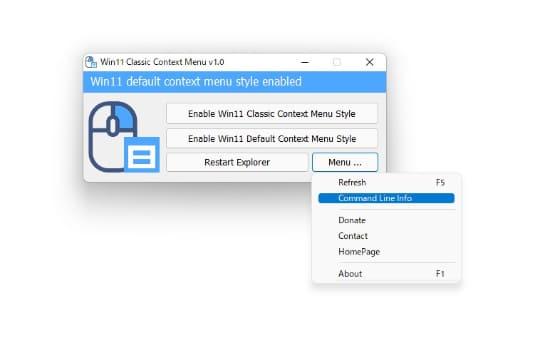
Instead, if you want to restore the context menu to the new (default) style, press the [Enable Win11 Default Context Menu Style] button. This process does not seem to require a restart of Explorer.
[Enable Win11 Default Context Menu Style]ボタンを押してコンテキストメニューを新しいスタイルに戻すIn addition, the software also has a command line mode, by specifying startup options and starting "W11ClassicMenu.exe", you can switch the style of the context menu without opening GUI. If you want to switch styles frequently, it will be convenient to create shortcut files, etc.
コマンドラインモードのヘルプSoftware information:
- 「Windows 11 Classic Context Menu」
- 【著作権者】
- sordum.org
- 【対応OS】
- Windows 11
- 【ソフト種別】
- フリーソフト
- 【バージョン】
- 1.0(21/10/08)







![Advantages of "Gravio" that can implement face / person recognition AI with no code [Archive distribution now]](https://website-google-hk.oss-cn-hongkong.aliyuncs.com/drawing/article_results_6/2022/2/25/98ceaf1a66144152b81298720929e8e7.jpeg)